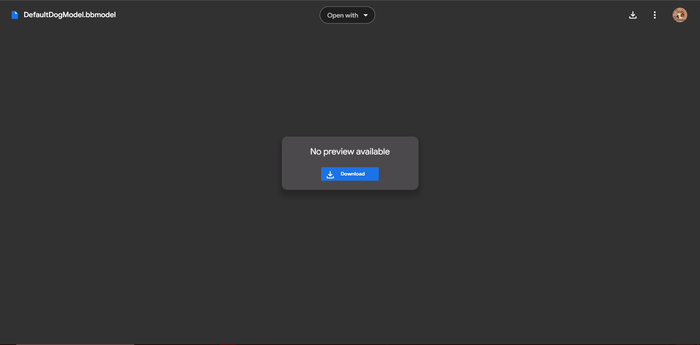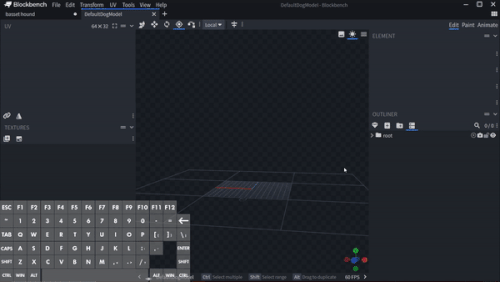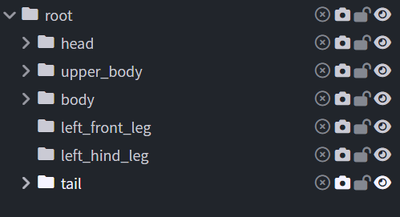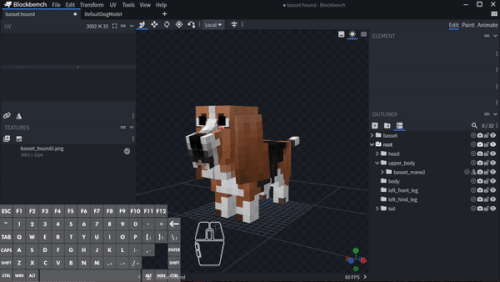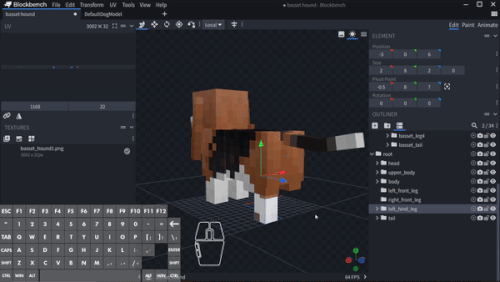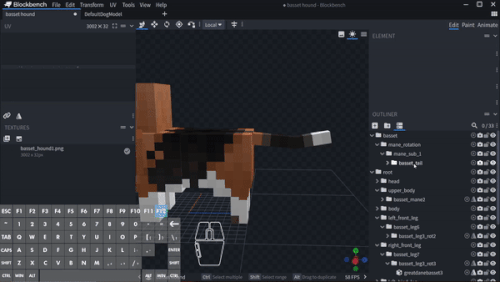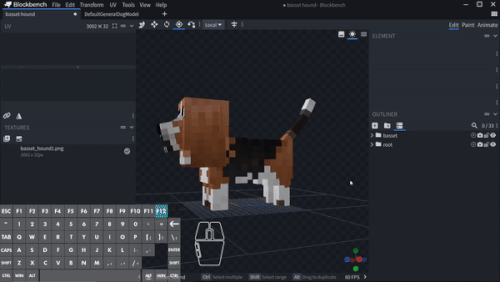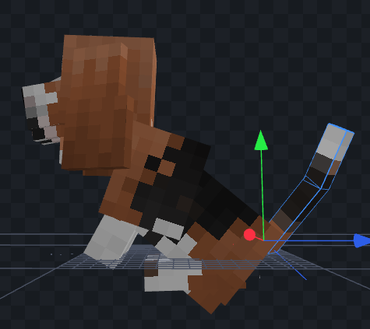How to make your models DTN compatible?
Disclaimer:
- This tutorial is for models that have major alterations to the vanilla models (eg. Adding/Removing cubes).
- For re-texturing only, it is not necessary to do so. So if you are interested, click here.
- The model being featured in this tutorial is the Basset Hound from MrBlueYeti's BetterDogs project for Better Dogs X Doggy Talents Next. Go check it out! 🥰
Difficulty: 🦴🦴🦴
- Required Software: Blockbench.
- Required Knowledge:
- Need to have basic Blockbench knowledge
I have provided you the template for you to work on, which you can download here.
Re-Grouping the Parents
Fine-tuning the Parent Pivots
| 1 | Open your Dog Model file (mine is the Basset Hound from BetterDogs RP) and the DefaultDogModel.bbmodel (DDM) file that I just sent you. | 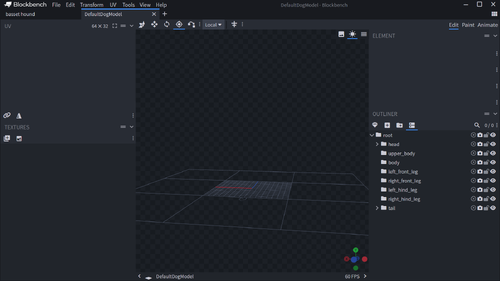
|
| Steps | Description | Demonstration |
|---|---|---|
| 1 | Things to note for each pivot:
|

|
| 2 |
|
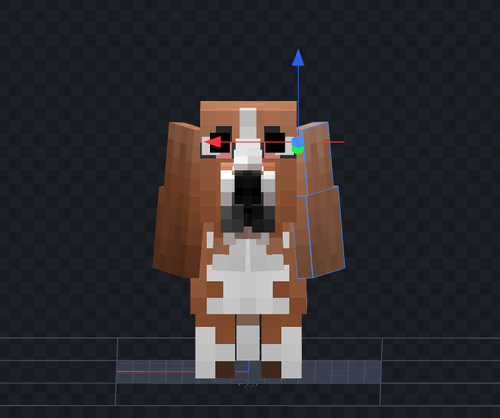
|
|
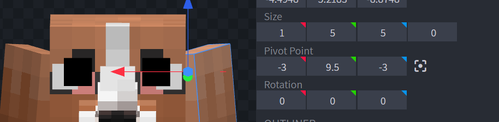 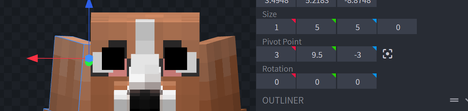
| |
| 3 |
|

|
| 4 |
|

|
| 5 |
|
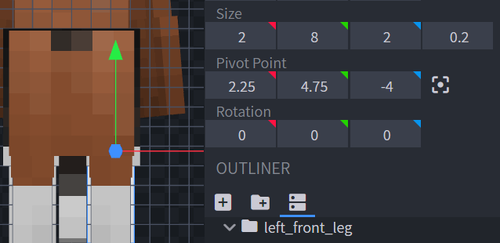 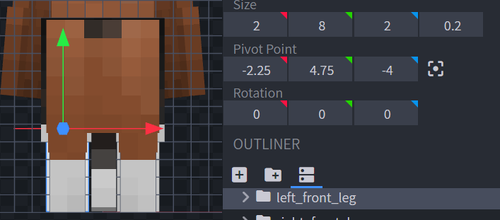
|
| 6 |
|
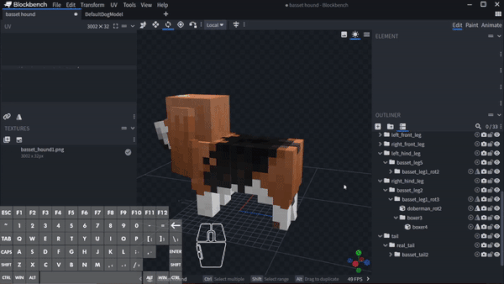
|
Testing the Animations
| Steps | Description | Demonstration |
|---|---|---|
| 1 | Locate the Animate tab
(if you don't see the Animate tab, try converting the model to Modded Entity). |
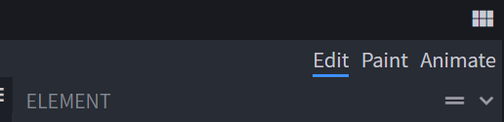
|
| 2 | One by one, Copy and Paste each animations from DGDM to your current model. | 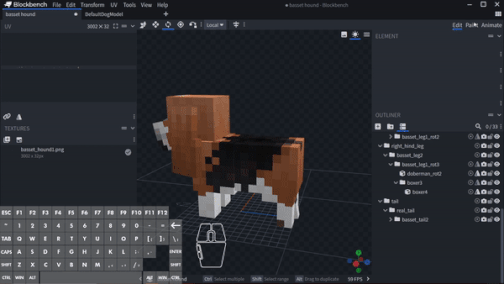
|
| 3 | Test for abnormalities. If it happens go back to Edit and fix the pivots, try to tinker with the pivot values, and see if it's getting better (I have no clear way to explain this, sorry x.x).
(Common issues: head getting detached 💀, leg poking through the body, tail going weird...).Note: some animations (sit, tail_chase,...) need the tail to be rotated to some degree (preferably x = -110) to make it look good. After that remember to revert it to x=0.The last resort is to move the cubes, ...and the last last LAST is to use scale.
|
Finalizing
After all of the animations look decent or "acceptable":
| Steps | Description | Demonstration |
|---|---|---|
| 1 | Right-click the "root" group then Resolve the "root"
(some animations no longer work after this, so the best thing you can do is to save it as your "de-rooted" files from here). |
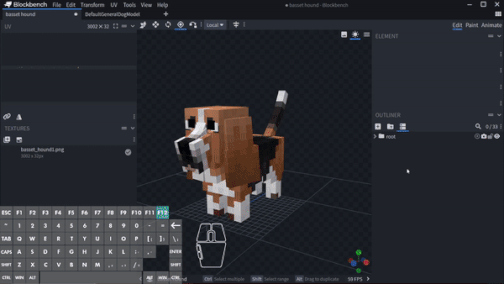
|
| 2 | Convert the file into Modded Entity (if it's in another format). | |
| 3 | Double-check the file
|
|
| 4 | Get up and drink some water or do light exercises!!! - says MashXP | no |
| 5 | Rinse and Repeat for your other models! |
Final Product
A note for future you:
Next time if you're planning to work on a new dog model. Use the DefaultDogModel.bbmodel as a template to make it easier for implementation!
I hope you find this guide helpful, feel free to ask any questions during the process (or maybe later on, I don't mind xD).
Good luck!!! がんばってね〜!(。•̀ᴗ-)✧